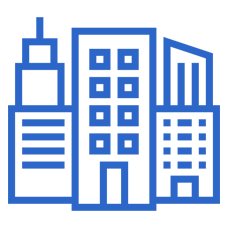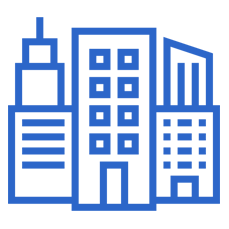Whether you’re using a computer system for an intense gaming session or just want to stream your favorite Youtube channels, the system needs to have enough memory to get the best performance. That could mean an upgrade for your current system or it could mean selecting the appropriate RAM for a new build. But which is the best memory for your system? Below you will find a list of some of the best RAM for most systems.
ADATA XPG Lancer DDR5-5200
For those building a new system or installing a new motherboard with DDR5 compatibility, the ADATA XPG Lancer DDR5-5200 is the right fit. It’s fast, offering speeds you won’t get from the DDR4 memory most people are used to.
Corsair Dominator Platinum RGB DDR4-3200
If you are searching for attractive memory modules for your PC, the Corsair Dominator Platinum RGB could be your best bet.
Corsair Vengeance LPX DDR4-3600
If you’re looking for budget-priced performance, this is it. The Corsair Vengeance LPX DDR4-3600 is a tremendous overall memory kit.
Corsair Vengeance RGB Pro SL DDR4-3600
This is another RGB memory kit that offers up good performance. The Corsair Vengeance RGB Pro has ten customizable LEDs packed into a memory module that is shorter than many others.
Corsair Vengeance SODIMM DDR4-3200
For those of you looking to add ram to a laptop or small form factor PC, consider the Corsair Vengeance DDR4-3200 SODIMM. The SODIMM is much smaller than its standard DIMM counterpart, but it offers similar performance.
G. Skill Trident Z Neo DDR4-3600
Another attractive RAM option for most systems is the G. Skill Trident Z Neo. Like the Corsair above, this memory module has an attractive design with RGB lighting included.
G. Skill Trident Z Royal DDR4-4000
The G. Skill Trident Z Royal is a tremendous option for a high-performance computer. It offers a high clock speed of 4000 MHz right out of the box, and has low latency. This can help you get every last drop of performance from your system.
Patriot Viper Steel DDR4-4400
For the fastest DDR4 memory you can get, try the Patriot Viper Steel DDR4-4400. It runs at a fast 4400 MHz and has a very low latency for memory running at this speed.
Teamgroup T-Force Xtreem ARGB DDR4-3600
If you are looking for low latency RAM, the Team T-Force Xtreem ARGB is perfect for you. It’s very unique, with a shiny surface that lights up brilliantly because of the fifteen LEDs.
Arch Memory
Certified RAM computer memory for desktops, laptops and servers. RAM for Dell, Apple, Lenovo, HP and more.
Crucial
Provides products for memory upgrades, flash drives, graphics cards, and other related computer components. Unclaimed: Claim this business
Edge Tech Corp
Offers memory upgrades, portable hard drives, flash cards, flash drives, and related accessories. Unclaimed: Claim this business
Kingston Technology
Manufactures memory products for workstations, servers and multimedia devices. Unclaimed: Claim this business
Memory Stock
Offering memory upgrade products for desktops, servers, notebooks, and printers. Unclaimed: Claim this business
Memory Ten
Specializes in computer, RAM, and PC DDR SDRAM memory upgrades. Unclaimed: Claim this business
MemorySuppliers.com
Service-based company carrying memory products for PCs, Macs, printers, and digital cameras. Unclaimed: Claim this business
OCZ Technology
Sunnyvale, California based company sells computer products including RAM, power supply units, and flash drives. Unclaimed: Claim this business
How To Choose The Best RAM
There are a few things you should consider when selecting new memory. It’s not all about capacity, there are several specifications you need to think about, such as those below.
Speed
Ram speed is referring to the clock speed. This is how fast the memory can run, just like you see with a CPU. The bigger the number, the faster the RAM. But you gain nothing if you use faster memory than a motherboard and processor can handle. Make sure to check the specifications your system can use before spending money on new RAM so you don’t buy faster than you really need.
You’ll see the speed listed for the RAM in the specifications for it. Sometimes you’ll also see it elsewhere, such as in the title of an online listing. If you see memory with the word DDR4-4200 then that means that memory runs at up to 4200 MHz. It often can run slower as well, but some will not run at a very low rate, so be sure it is compatible with your system.
Latency
Latency is related to speed, and it is basically a measurement for the delay between the time memory access begins and when the RAM responds. You’ll see this listed as a series of numbers, such as 15-15-15-30. Sometimes you’ll see only CL or CAS listed, which refers to the first number of the four. You may also see this referred to as the RAM timings.
The main thing you need to know is the lower these numbers the better. But, because this is listed in the number of clock cycles the delay lasts, the faster your clock speed is, the faster it will churn through the number of cycles listed.
Think of it like a person carrying groceries from the car. The clock cycle number listed equals the number of trips to and from the car to get all the groceries inside. But a person who walks faster (clock speed) will get the job done faster, given the same number of trips. A person who can complete the job in 12 trips (latency), but walks slowly (clock speed) may still not complete the job as fast as someone who needs 15 trips but is a faster walker.
Clock speed is usually more important than latency, but you can use latency to compare similar speed memory to find the best overall performance.
XMP
XMP stands for extreme memory profile. It is related to the speed settings of the RAM. Many systems allow XMP memory to run at higher clock rates, with different timing and voltage than the older, original DDR design. Sometimes you’ll see one or two XMP profiles listed for RAM, which are just settings that the RAM manufacturer tested and certify it to work well and stable at. It should automatically run at these speeds, given a compatible motherboard. You can usually also tweak the settings manually, overclocking your memory, but you may find stability problems if you do.
Capacity
This refers to the amount of RAM, such as 16MB vs. 32MB. Think of this as how large your cup is, 16 ounces vs. 32 ounces. The 32-ounce cup will hold twice as much as the 16-ounce cup.
You need to consider the largest amount of memory your system can address. There is no reason to install more than your system can use. In some systems, it will still work if you install too much, but it’ll only use whatever part of the memory it can before the system reaches its maximum limit. It won’t work at all in other systems. It’s best to make sure not to exceed the total your system can use.
Most people need at least 8GB of memory for computers. That works well for standard browsing or light gaming. But you’d be better off with 16GB, and it would allow some extra room for those times you’re putting more load on your system. A power user who does video or photo rendering, opens dozens of browser tabs, or plays a lot of newer games may benefit from 32GB or more. It really comes down to your normal usage, but 16GB is a decent number to aim for.
Form Factor
You may come across two different types of RAM when shopping: DIMM or SODIMM. DIMM may be listed as UDIMM (unbuffered DIMM), and SODIMM may be listed as SO-DIMM.
These two are the different physical sizes that are standard. Most desktop systems use DIMMs, with some small form factor desktops using SODIMMs. SODIMMs are almost always used in laptops, but some all-in-one systems also use them.
Buy the appropriate form factor for your system.
DDR Version
The DDR version is shown as DDR4, DDR5, etc. This is which version of memory your system uses. Many systems use DDR4, but some systems now use the newer DDR5. DDR5 is an updated version which can access more memory and do so faster.
Do not buy DDR5 memory to put into a system that uses DDR4 or DDR4 memory to use in a system that needs DDR3, it will not work. You need to buy the appropriate memory for your system.
Price
Prices can vary between manufacturers for very similar memory, but can also vary between one retailer and another. Do some comparison shopping to save some money, and also consider your budget. You might just find that you can buy 32MB of slightly slower memory for the same cost as 16MB of faster memory. More capacity often has a larger impact than faster speed, as long as you don’t exceed the capacity used by your system.
Why Choose Us
Best of the Web has verified and listed millions of businesses since 1994, adapting our model to new technologies and new digital marketing requirements as the decades have rolled by. We remain the most trusted online directory around, and the go-to choice for a quality business directory listing which drives results.
-
Improving Online Business Presence
Elevate your market presence with our targeted SEO strategies and premium listings, ensuring top-tier online visibility.
-
24/7 Customer Support
Our dedicated team is available around the clock, providing seamless support to enhance your business operations.
-
Trusted by Customers
Build customer trust with our rigorously vetted listings, boosting your credibility and attracting quality clientele.

New Computer Memory Listings
Recent Computer Memory Reviews
Where To Buy RAM
You can purchase RAM from many retailers who sell computer components, such as those listed below. A lot of manufacturers also sell directly from their sites, so be sure to check there as well.
- Best Buy
- Amazon
- Micro Center
- Newegg
- Walmart
- Target
- Tiger Direct
- Staples
- CDW
- Office Depot
Alternatives
If you don’t have the money for an upgrade, or your system is getting old and you don’t want to spend a lot on it when you’ll be replacing it before long, there are some ways to get by for a while. These suggestions won’t help situations where you simply have less memory than listed as a requirement on the software you’re running, but they can help improve your system performance somewhat.
First of all, close as many files as possible. If you run multiple files it uses more memory. This can eventually bog your system down. The same applies for browser tabs, so you may see some performance boost by limiting yourself to one or two open tabs at a time.
Remove any unnecessary widgets on your system. These can eat up a lot of resources, including memory.
Upgrade your hard drive to an SSD. Solid-state drives are much faster than their older spinning drive counterparts. While this won’t always help a lot, it can shorten the time it takes to open programs, save programs, or access data. If you buy or build a new computer later on you have the added benefit of being able to use the SSD for that system, whereas you may not be able to reuse the RAM you install if you upgrade it instead.
The last thing to look at is whether the components in your system are running at their full potential. Is the CPU running at the specified speed? Is your current RAM set to run as fast as it can? By looking at these and other settings, you may pick up enough speed to get you by.
Frequently Asked Questions
Do I Need To Upgrade To DDR5?
Many motherboard manufacturers began putting DDR5 on their motherboards starting around 2021, but many new motherboards still use the older DDR4 standard. DDR5 requires a new motherboard and processor, so if you have a system that is working well for you then just stick with the DDR4 it probably already has.
The best strategy for an existing system would likely be to use the fastest DDR4 you can and to make sure you have plenty of memory. This will let you continue to use your current components.
If buying a new system, especially if going for the best overall performance, then you may want to buy a system that uses DDR5. These use a high-end CPU, so you will be able to make use of that faster RAM. You likely won’t see a huge performance boost on most programs, but if you really stress your system to the max then you will see a gain over the DDR4 memory.
Does More RAM Or Faster RAM Matter More?
Most people will find that adding memory gains them more than having faster memory. There are exceptions, though.
If you notice that memory is a bottleneck to performance on your system, expanding the amount will likely help. This often happens because you have a lot of tabs open, have multiple programs open, or use software that requires a lot of RAM. If you don’t have enough, the computer can start to use your hard drive as temporary memory, but the hard drive is slower than your RAM. You’ll see a big gain by having enough memory when this happens.
If your system has enough memory for all the tasks you use it for then adding more memory will not help. For many people this is going to be around 16GB, but if you’re a heavy gamer or a power user it may be 32GB or more. Assuming you have enough memory, switching to faster memory will give you more gains.
Do I Need One, Two, Or Four Sticks Of Memory?
Whether you need one, two, or four sticks of memory depends on what system you’re using it on and how you use your system. If all you do is browse the web and send emails then you won’t notice a huge difference. A power user will see some advantage to installing RAM in pairs on systems that can use dual-channel or installing four sticks of memory on systems that use quad-channel memory.
Dual-channel basically means your CPU can access more than one memory module at the same time. So if you install two sticks, the CPU can access each stick separately, allowing an increase in the overall speed.
Most computers use either two or four channels. You don’t have to install the memory in the specified numbers, it will use as many channels as you supply RAM for. There won’t be a massive increase in performance most of the time, with a lot of software improving no more than 5%. But if you’re looking to get every ounce of performance from your system, using either two or four sticks can help, depending on your motherboard.